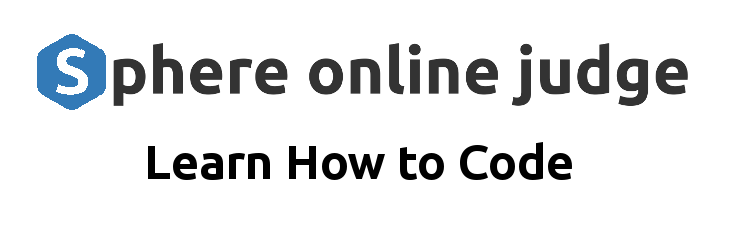IyBPZiBjb3Vyc2VcISBDcmVhdGluZyBhIHdlYiBhcHBsaWNhdGlvbiBmcm9tIHlvdXIgcG93ZXJmdWwgIkNoaXJvbiIgYWdlbnQgaXMgYW4gZXhjZWxsZW50IG5leHQgc3RlcC4gWW91ciBub3RlYm9vayBpcyB3ZWxsLXN0cnVjdHVyZWQsIHdoaWNoIG1ha2VzIHRoaXMgcHJvY2VzcyBtdWNoIGNsZWFyZXIuCgojIEhlcmUgaXMgYSBkZXRhaWxlZCwgc3RlcC1ieS1zdGVwIHBsYW4gdG8gY3JlYXRlIGEgZnVsbC1zdGFjayBhcHBsaWNhdGlvbiB3aXRoIGEgRmFzdEFQSSBiYWNrZW5kIGFuZCBhIHYwLWdlbmVyYXRlZCBSZWFjdC9OZXh0LmpzIGZyb250ZW5kLCBiYXNlZCAqZXhhY3RseSogb24gdGhlIGxvZ2ljIGluIHlvdXIgYC5pcHluYmAgZmlsZS4KCiMgLS0tLS0KCiMgIyMjIPCfj5vvuI8gKipIaWdoLUxldmVsIEFyY2hpdGVjdHVyZSoqCgojIFlvdXIgZmluYWwgYXBwbGljYXRpb24gd2lsbCBoYXZlIHR3byBtYWluIHBhcnRzOgoKIyAxLiAgKipCYWNrZW5kIChGYXN0QVBJKToqKiBBIFB5dGhvbiB3ZWIgc2VydmVyIHRoYXQgd2lsbCBob3N0IHlvdXIgTGFuZ0dyYXBoIGFnZW50LiBJdCB3aWxsIGV4cG9zZSBBUEkgZW5kcG9pbnRzIHRoYXQgdGhlIGZyb250ZW5kIGNhbiBjYWxsIHRvIHN0YXJ0IGEgc2Vzc2lvbiwgc3VibWl0IGFuc3dlcnMsIGFuZCBnZXQgcmVzdWx0cy4gSXQgd2lsbCBtYW5hZ2UgdGhlIHN0YXRlIG9mIGVhY2ggdXNlcidzIGxlYXJuaW5nIHNlc3Npb24uCiMgMi4gICoqRnJvbnRlbmQgKE5leHQuanMgKyB2MCk6KiogQSBtb2Rlcm4sIGludGVyYWN0aXZlIHdlYiBpbnRlcmZhY2Ugd2hlcmUgdGhlIHVzZXIgY2FuIGlucHV0IHRoZWlyIHRvcGljLCBlZGl0IGNoZWNrcG9pbnRzLCBhbnN3ZXIgcXVlc3Rpb25zLCBhbmQgc2VlIHRoZSBmZWVkYmFjay4gVGhpcyB3aWxsIHJlcGxhY2UgdGhlIGBpcHl3aWRnZXRzYCBhbmQgYGlucHV0KClgIGNhbGxzIGZyb20geW91ciBub3RlYm9vay4KCiMgLS0tLS0KCiMgIyMjICoqUGhhc2UgMTog8J+UpyBCYWNrZW5kIERldmVsb3BtZW50IChGYXN0QVBJKSoqCgojIFRoZSBnb2FsIGhlcmUgaXMgdG8gd3JhcCB5b3VyIGV4aXN0aW5nIFB5dGhvbiBjb2RlIGluIGEgd2ViIHNlcnZlci4gRmFzdEFQSSBpcyBwZXJmZWN0IGZvciB0aGlzIGR1ZSB0byBpdHMgc3BlZWQsIFB5ZGFudGljIGludGVncmF0aW9uICh3aGljaCB5b3UgYWxyZWFkeSB1c2UpLCBhbmQgZWFzZSBvZiB1c2UuCgojICMjIyMgKipTdGVwIDE6IFNldCBVcCBZb3VyIFByb2plY3QqKgoKIyAxLiAgQ3JlYXRlIGEgbmV3IHByb2plY3QgZGlyZWN0b3J5LgojIDIuICBJbnN0YWxsIG5lY2Vzc2FyeSBsaWJyYXJpZXM6CiMgICAgIGBgYGJhc2gKIyAgICAgcGlwIGluc3RhbGwgZmFzdGFwaSAidXZpY29ybltzdGFuZGFyZF0iCiMgICAgICMgWW91J2xsIGFsc28gbmVlZCBhbGwgdGhlIGxpYnJhcmllcyBmcm9tIHlvdXIgbm90ZWJvb2sKIyAgICAgcGlwIGluc3RhbGwgbGFuZ2NoYWluLWNvbW11bml0eSBsYW5nY2hhaW4tb3BlbmFpIGxhbmdncmFwaCBweWRhbnRpYyBweXRob24tZG90ZW52IHNlbWFudGljLWNodW5rZXJzIHNlbWFudGljLXJvdXRlciB0YXZpbHktcHl0aG9uCiMgICAgIGBgYAojIDMuICBDcmVhdGUgYSBmaWxlIG5hbWVkIGBtYWluLnB5YC4gQ29weSBhbGwgdGhlIFB5dGhvbiBjb2RlIGZyb20geW91ciBub3RlYm9vayBpbnRvIHRoaXMgZmlsZSAoaW1wb3J0cywgUHlkYW50aWMgbW9kZWxzLCBoZWxwZXIgZnVuY3Rpb25zLCBwcm9tcHQgY29uZmlndXJhdGlvbnMsIGBDb250ZXh0U3RvcmVgLCBjb3JlIGZ1bmN0aW9ucywgYW5kIHRoZSBncmFwaCBkZWZpbml0aW9uKS4KCiMgIyMjIyAqKlN0ZXAgMjogUmVmYWN0b3IgWW91ciBDb2RlIGZvciBhbiBBUEkqKgoKIyBJbiBgbWFpbi5weWAsIHlvdSdsbCBtYWtlIHRoZXNlIGtleSBjaGFuZ2VzOgoKIyAxLiAgKipJbml0aWFsaXplIEZhc3RBUEkgYW5kIHRoZSBHcmFwaDoqKiBBdCB0aGUgdG9wIG9mIHlvdXIgZmlsZSwgYWZ0ZXIgdGhlIGltcG9ydHMsIGluaXRpYWxpemUgRmFzdEFQSSBhbmQgeW91ciBMYW5nR3JhcGggYWdlbnQuIFRoaXMgZW5zdXJlcyB0aGUgYWdlbnQgaXMgbG9hZGVkIG9ubHkgb25jZSB3aGVuIHRoZSBzZXJ2ZXIgc3RhcnRzLgoKIyAgICAgYGBgcHl0aG9uCiMgICAgICMgLi4uIHlvdXIgaW1wb3J0cwojICAgICBmcm9tIGZhc3RhcGkgaW1wb3J0IEZhc3RBUEkKIyAgICAgZnJvbSBmYXN0YXBpLm1pZGRsZXdhcmUuY29ycyBpbXBvcnQgQ09SU01pZGRsZXdhcmUgIyBUbyBhbGxvdyBmcm9udGVuZCByZXF1ZXN0cwoKIyAgICAgYXBwID0gRmFzdEFQSSgpCgojICAgICAjIEFkZCBDT1JTIG1pZGRsZXdhcmUgdG8gYWxsb3cgeW91ciBmcm9udGVuZCB0byB0YWxrIHRvIHRoaXMgYmFja2VuZAojICAgICBhcHAuYWRkX21pZGRsZXdhcmUoCiMgICAgICAgICBDT1JTTWlkZGxld2FyZSwKIyAgICAgICAgIGFsbG93X29yaWdpbnM9WyIqIl0sICAjIEZvciBkZXZlbG9wbWVudCwgeW91IGNhbiByZXN0cmljdCB0aGlzIGxhdGVyCiMgICAgICAgICBhbGxvd19jcmVkZW50aWFscz1UcnVlLAojICAgICAgICAgYWxsb3dfbWV0aG9kcz1bIioiXSwKIyAgICAgICAgIGFsbG93X2hlYWRlcnM9WyIqIl0sCiMgICAgICkKCiMgICAgICMgLi4uIGFsbCB5b3VyIFB5ZGFudGljIG1vZGVscywgaGVscGVyIGZ1bmN0aW9ucywgcHJvbXB0cyAuLi4KCiMgICAgICMgSW5pdGlhbGl6ZSB0aGUgZ3JhcGggYW5kIGl0cyBkZXBlbmRlbmNpZXMgZ2xvYmFsbHkKIyAgICAgdGF2aWx5X3NlYXJjaCA9IFRhdmlseVNlYXJjaFJlc3VsdHMobWF4X3Jlc3VsdHM9MykKIyAgICAgbGxtID0gQ2hhdE9wZW5BSShtb2RlbD0iZ3B0LTRvIiwgdGVtcGVyYXR1cmU9MCkKIyAgICAgZW1iZWRkaW5ncyA9IE9wZW5BSUVtYmVkZGluZ3MobW9kZWw9InRleHQtZW1iZWRkaW5nLTMtbGFyZ2UiKQojICAgICBtZW1vcnkgPSBNZW1vcnlTYXZlcigpCiMgICAgIGNvbnRleHRfc3RvcmUgPSBDb250ZXh0U3RvcmUoKQoKIyAgICAgIyAuLi4gdGhlIGdyYXBoIGRlZmluaXRpb24gY29kZSBmcm9tIHlvdXIgbm90ZWJvb2sgLi4uCiMgICAgIGdyYXBoID0gc2VhcmNoZXIuY29tcGlsZShpbnRlcnJ1cHRfYWZ0ZXI9WyJnZW5lcmF0ZV9jaGVja3BvaW50cyJdLCBpbnRlcnJ1cHRfYmVmb3JlPVsidXNlcl9hbnN3ZXIiXSwgY2hlY2twb2ludGVyPW1lbW9yeSkKCiMgICAgIGBgYAoKIyAyLiAgKipSZW1vdmUgTm90ZWJvb2stU3BlY2lmaWMgQ29kZToqKiBEZWxldGUgdGhlIGNlbGxzIHJlbGF0ZWQgdG8gYGlweXdpZGdldHNgLCBgZGlzcGxheShJbWFnZSguLi4pKWAsIGFuZCB0aGUgZXhhbXBsZSB1c2FnZSBhdCB0aGUgZW5kICh0aGUgcGFydCB3aXRoIGBpbml0aWFsX2lucHV0YCwgYHRocmVhZGAsIGFuZCBgaW5wdXQoKWApLgoKIyAjIyMjICoqU3RlcCAzOiBDcmVhdGUgQVBJIEVuZHBvaW50cyoqCgojIFlvdSBuZWVkIHRvIGNyZWF0ZSBlbmRwb2ludHMgdGhhdCBtaXJyb3IgdGhlIGludGVyYWN0aXZlIHN0ZXBzIG9mIHlvdXIgbm90ZWJvb2suIFRoZSBgdGhyZWFkX2lkYCB3aWxsIGJlIGNydWNpYWwgZm9yIG1haW50YWluaW5nIGVhY2ggdXNlcidzIHNlc3Npb24gc3RhdGUuCgojIDEuICAqKkVuZHBvaW50IHRvIFN0YXJ0IGEgU2Vzc2lvbjoqKiBUaGlzIHJlcGxhY2VzIHJ1bm5pbmcgdGhlIGZpcnN0IGZldyBjZWxscy4gSXQgd2lsbCB0YWtlIHRoZSB1c2VyJ3MgdG9waWMgYW5kIG5vdGVzLCBydW4gdGhlIGdyYXBoIHRvIGdlbmVyYXRlIGNoZWNrcG9pbnRzLCBhbmQgcmV0dXJuIHRoZW0gYWxvbmcgd2l0aCBhIHNlc3Npb24gSUQuCgojICAgICBgYGBweXRob24KIyAgICAgIyBBZGQgdG8gbWFpbi5weQojICAgICBmcm9tIHB5ZGFudGljIGltcG9ydCBCYXNlTW9kZWwKCiMgICAgIGNsYXNzIFN0YXJ0UmVxdWVzdChCYXNlTW9kZWwpOgojICAgICAgICAgdG9waWM6IHN0cgojICAgICAgICAgZ29hbHM6IExpc3Rbc3RyXQojICAgICAgICAgY29udGV4dDogT3B0aW9uYWxbc3RyXSA9ICIiCgojICAgICBAYXBwLnBvc3QoIi9zdGFydF9zZXNzaW9uIikKIyAgICAgZGVmIHN0YXJ0X3Nlc3Npb24ocmVxdWVzdDogU3RhcnRSZXF1ZXN0KToKIyAgICAgICAgIHRocmVhZF9pZCA9IHN0cih1dWlkLnV1aWQ0KCkpCiMgICAgICAgICB0aHJlYWQgPSB7ImNvbmZpZ3VyYWJsZSI6IHsidGhyZWFkX2lkIjogdGhyZWFkX2lkfX0KICAgICAgICAKIyAgICAgICAgIGluaXRpYWxfaW5wdXQgPSB7CiMgICAgICAgICAgICAgInRvcGljIjogcmVxdWVzdC50b3BpYywKIyAgICAgICAgICAgICAiZ29hbHMiOiByZXF1ZXN0LmdvYWxzLAojICAgICAgICAgICAgICJjb250ZXh0IjogcmVxdWVzdC5jb250ZXh0LAojICAgICAgICAgICAgICJjdXJyZW50X2NoZWNrcG9pbnQiOiAwCiMgICAgICAgICB9CiAgICAgICAgCiMgICAgICAgICAjIFN0cmVhbSB1cCB0byB0aGUgZmlyc3QgaW50ZXJydXB0IChnZW5lcmF0ZV9jaGVja3BvaW50cykKIyAgICAgICAgIGZvciBldmVudCBpbiBncmFwaC5zdHJlYW0oaW5pdGlhbF9pbnB1dCwgdGhyZWFkLCBzdHJlYW1fbW9kZT0idmFsdWVzIik6CiMgICAgICAgICAgICAgY2hlY2twb2ludHMgPSBldmVudC5nZXQoImNoZWNrcG9pbnRzIikKIyAgICAgICAgICAgICBpZiBjaGVja3BvaW50czoKIyAgICAgICAgICAgICAgICAgcmV0dXJuIHsidGhyZWFkX2lkIjogdGhyZWFkX2lkLCAiY2hlY2twb2ludHMiOiBjaGVja3BvaW50c30KIyAgICAgICAgIHJldHVybiB7ImVycm9yIjogIkNvdWxkIG5vdCBnZW5lcmF0ZSBjaGVja3BvaW50cyJ9LCA1MDAKIyAgICAgYGBgCgojIDIuICAqKkVuZHBvaW50IHRvIFVwZGF0ZSBDaGVja3BvaW50cyAmIEdldCBGaXJzdCBRdWVzdGlvbjoqKiBUaGlzIHJlcGxhY2VzIHRoZSBgZ3JhcGgudXBkYXRlX3N0YXRlYCBjYWxsIGFmdGVyIHRoZSB3aWRnZXQuIEl0IHRha2VzIHRoZSAocG90ZW50aWFsbHkgZWRpdGVkKSBjaGVja3BvaW50cywgdXBkYXRlcyB0aGUgc3RhdGUsIGFuZCBydW5zIHRoZSBncmFwaCB0byB0aGUgKm5leHQqIGludGVycnVwdCAoYHVzZXJfYW5zd2VyYCkgdG8gZ2V0IHRoZSBmaXJzdCBxdWVzdGlvbi4KCiMgICAgIGBgYHB5dGhvbgojICAgICAjIEFkZCB0byBtYWluLnB5CiMgICAgIGNsYXNzIFVwZGF0ZVJlcXVlc3QoQmFzZU1vZGVsKToKIyAgICAgICAgIHRocmVhZF9pZDogc3RyCiMgICAgICAgICBjaGVja3BvaW50czogQ2hlY2twb2ludHMgIyBUaGUgUHlkYW50aWMgbW9kZWwgeW91IGFscmVhZHkgZGVmaW5lZAoKIyAgICAgQGFwcC5wb3N0KCIvdXBkYXRlX2NoZWNrcG9pbnRzIikKIyAgICAgZGVmIHVwZGF0ZV9jaGVja3BvaW50cyhyZXF1ZXN0OiBVcGRhdGVSZXF1ZXN0KToKIyAgICAgICAgIHRocmVhZCA9IHsiY29uZmlndXJhYmxlIjogeyJ0aHJlYWRfaWQiOiByZXF1ZXN0LnRocmVhZF9pZH19CiAgICAgICAgCiMgICAgICAgICAjIFVwZGF0ZSB0aGUgc3RhdGUgd2l0aCB0aGUgdXNlci1hcHByb3ZlZCBjaGVja3BvaW50cwojICAgICAgICAgZ3JhcGgudXBkYXRlX3N0YXRlKHRocmVhZCwgeyJjaGVja3BvaW50cyI6IHJlcXVlc3QuY2hlY2twb2ludHN9LCBhc19ub2RlPSJnZW5lcmF0ZV9jaGVja3BvaW50cyIpCiAgICAgICAgCiMgICAgICAgICAjIENvbnRpbnVlIHRoZSBncmFwaCBzdHJlYW0gdG8gZ2V0IHRoZSBmaXJzdCBxdWVzdGlvbgojICAgICAgICAgZm9yIGV2ZW50IGluIGdyYXBoLnN0cmVhbShOb25lLCB0aHJlYWQsIHN0cmVhbV9tb2RlPSJ2YWx1ZXMiKToKIyAgICAgICAgICAgICBxdWVzdGlvbiA9IGV2ZW50LmdldCgiY3VycmVudF9xdWVzdGlvbiIpCiMgICAgICAgICAgICAgaWYgcXVlc3Rpb246CiMgICAgICAgICAgICAgICAgIHJldHVybiB7InF1ZXN0aW9uIjogcXVlc3Rpb259CiMgICAgICAgICByZXR1cm4geyJlcnJvciI6ICJDb3VsZCBub3QgZ2VuZXJhdGUgYSBxdWVzdGlvbiJ9LCA1MDAKIyAgICAgYGBgCgojIDMuICAqKkVuZHBvaW50IHRvIFN1Ym1pdCBhbiBBbnN3ZXI6KiogVGhpcyBpcyB0aGUgbWFpbiBpbnRlcmFjdGl2ZSBsb29wLiBJdCB0YWtlcyBhbiBhbnN3ZXIsIHJ1bnMgdGhlIGdyYXBoLCBhbmQgcmV0dXJucyB0aGUgdmVyaWZpY2F0aW9uLCBhbnkgdGVhY2hpbmcgbWF0ZXJpYWwsIGFuZCB0aGUgbmV4dCBxdWVzdGlvbi4KCiMgICAgIGBgYHB5dGhvbgojICAgICAjIEFkZCB0byBtYWluLnB5CiMgICAgIGNsYXNzIEFuc3dlclJlcXVlc3QoQmFzZU1vZGVsKToKIyAgICAgICAgIHRocmVhZF9pZDogc3RyCiMgICAgICAgICBhbnN3ZXI6IHN0cgoKIyAgICAgQGFwcC5wb3N0KCIvc3VibWl0X2Fuc3dlciIpCiMgICAgIGRlZiBzdWJtaXRfYW5zd2VyKHJlcXVlc3Q6IEFuc3dlclJlcXVlc3QpOgojICAgICAgICAgdGhyZWFkID0geyJjb25maWd1cmFibGUiOiB7InRocmVhZF9pZCI6IHJlcXVlc3QudGhyZWFkX2lkfX0KCiMgICAgICAgICAjIFByb3ZpZGUgdGhlIHVzZXIncyBhbnN3ZXIgdG8gdGhlIGdyYXBoCiMgICAgICAgICBncmFwaC51cGRhdGVfc3RhdGUodGhyZWFkLCB7ImN1cnJlbnRfYW5zd2VyIjogcmVxdWVzdC5hbnN3ZXJ9LCBhc19ub2RlPSJ1c2VyX2Fuc3dlciIpCgojICAgICAgICAgcmVzcG9uc2UgPSB7fQojICAgICAgICAgIyBTdHJlYW0gdGhlIGdyYXBoIHRvIGl0cyBuZXh0IGNvbmNsdXNpb24gb3IgaW50ZXJydXB0CiMgICAgICAgICBmb3IgZXZlbnQgaW4gZ3JhcGguc3RyZWFtKE5vbmUsIHRocmVhZCwgc3RyZWFtX21vZGU9InZhbHVlcyIpOgojICAgICAgICAgICAgIGlmICJ2ZXJpZmljYXRpb25zIiBpbiBldmVudDoKIyAgICAgICAgICAgICAgICAgcmVzcG9uc2VbInZlcmlmaWNhdGlvbnMiXSA9IGV2ZW50WyJ2ZXJpZmljYXRpb25zIl0KIyAgICAgICAgICAgICBpZiAidGVhY2hpbmdzIiBpbiBldmVudDoKIyAgICAgICAgICAgICAgICAgcmVzcG9uc2VbInRlYWNoaW5ncyJdID0gZXZlbnRbInRlYWNoaW5ncyJdCiMgICAgICAgICAgICAgaWYgImN1cnJlbnRfcXVlc3Rpb24iIGluIGV2ZW50OgojICAgICAgICAgICAgICAgICByZXNwb25zZVsicXVlc3Rpb24iXSA9IGV2ZW50WyJjdXJyZW50X3F1ZXN0aW9uIl0KCiMgICAgICAgICAjIENoZWNrIGlmIHRoZSBncmFwaCBoYXMgZmluaXNoZWQKIyAgICAgICAgIGlmIGdyYXBoLmdldF9zdGF0ZSh0aHJlYWQpLm5leHQgPT0gKCk6CiMgICAgICAgICAgICAgcmVzcG9uc2VbImlzX2NvbXBsZXRlIl0gPSBUcnVlCgojICAgICAgICAgcmV0dXJuIHJlc3BvbnNlCiMgICAgIGBgYAoKIyAjIyMjICoqU3RlcCA0OiBSdW4gdGhlIEJhY2tlbmQgU2VydmVyKioKCiMgRnJvbSB5b3VyIHRlcm1pbmFsLCBydW46CgojIGBgYGJhc2gKIyB1dmljb3JuIG1haW46YXBwIC0tcmVsb2FkCiMgYGBgCgojIFlvdXIgYmFja2VuZCBpcyBub3cgcnVubmluZywgbGlrZWx5IGF0IGBodHRwOi8vMTI3LjAuMC4xOjgwMDBgLgoKIyAtLS0tLQoKIyAjIyMgKipQaGFzZSAyOiDwn46oIEZyb250ZW5kIERlc2lnbiAmIEdlbmVyYXRpb24gKHYwLmRldikqKgoKIyBOb3csIGxldCdzIGRlc2lnbiB0aGUgVUkgY29tcG9uZW50cyB5b3UnbGwgbmVlZC4gWW91IGNhbiB1c2UgdGhlc2UgcHJvbXB0cyBpbiBbdjAuZGV2XShodHRwczovL2NvbnRlbnQtYXZhaWxhYmxlLXRvLWF1dGhvci1vbmx5LmRldikgdG8gZ2VuZXJhdGUgdGhlIFJlYWN0L05leHQuanMgY29kZS4KCiMgIyMjIyAqKkNvbXBvbmVudCAxOiBUaGUgSW5pdGlhbCBTZXR1cCBTY3JlZW4qKgoKIyAgICogKip2MCBQcm9tcHQ6KiogKiJDcmVhdGUgYSBjbGVhbiwgY2VudGVyZWQgZm9ybSBmb3IgYSBsZWFybmluZyBhZ2VudC4gSXQgbmVlZHMgYSBwcm9taW5lbnQgaGVhZGluZyAnQ2hpcm9uOiBZb3VyIFBlcnNvbmFsIEFJIFR1dG9yJy4gQmVsb3cgdGhhdCwgYW4gaW5wdXQgZmllbGQgZm9yICdMZWFybmluZyBUb3BpYycsIGFub3RoZXIgZm9yICdMZWFybmluZyBHb2FscycsIGFuZCBhIGxhcmdlIHRleHRhcmVhIGZvciAnWW91ciBOb3RlcyAoT3B0aW9uYWwpJy4gRmluaXNoIHdpdGggYSBwcmltYXJ5LWNvbG9yZWQgYnV0dG9uIHRoYXQgc2F5cyAnR2VuZXJhdGUgTGVhcm5pbmcgUGxhbicuIioKCiMgIyMjIyAqKkNvbXBvbmVudCAyOiBUaGUgQ2hlY2twb2ludCBFZGl0b3IqKgoKIyBUaGlzIGlzIHRoZSBtb3N0IGNvbXBsZXggY29tcG9uZW50LCBtaXJyb3JpbmcgeW91ciBgaXB5d2lkZ2V0YC4KCiMgICAqICoqdjAgUHJvbXB0OioqICoiRGVzaWduIGFuIGludGVyZmFjZSB0byBlZGl0IGEgbGVhcm5pbmcgcGxhbi4gU2hvdyBhIGxpc3Qgb2YgJ0NoZWNrcG9pbnRzJy4gRWFjaCBjaGVja3BvaW50IGlzIGEgY2FyZCB3aXRoIGEgJ0Rlc2NyaXB0aW9uJyB0ZXh0YXJlYSwgYSBsaXN0IG9mICdTdWNjZXNzIENyaXRlcmlhJyAodGhlc2Ugc2hvdWxkIGJlIGVkaXRhYmxlIHRleHQgaW5wdXRzLCB3aXRoIGFkZC9yZW1vdmUgYnV0dG9ucyBmb3IgZWFjaCBjcml0ZXJpb24pLCBhbmQgYSAnVmVyaWZpY2F0aW9uIE1ldGhvZCcgdGV4dGFyZWEuIEF0IHRoZSBib3R0b20gb2YgdGhlIHBhZ2UsIGhhdmUgYSBidXR0b24gJ0xvY2sgSW4gUGxhbiBhbmQgU3RhcnQgTGVhcm5pbmcnLiIqCiMgICAgICAgKiAqKk5vdGU6KiogVGhlIGR5bmFtaWMgImFkZC9yZW1vdmUiIGZ1bmN0aW9uYWxpdHkgd2lsbCBsaWtlbHkgcmVxdWlyZSB5b3UgdG8gbWFudWFsbHkgd2lyZSBpdCB1cCBpbiB0aGUgUmVhY3QgY29kZSBhZnRlciBnZW5lcmF0aW9uLCBidXQgdjAgd2lsbCBnaXZlIHlvdSBhIGdyZWF0IHZpc3VhbCBhbmQgc3RydWN0dXJhbCBzdGFydGluZyBwb2ludC4KCiMgIyMjIyAqKkNvbXBvbmVudCAzOiBUaGUgTWFpbiBMZWFybmluZyBJbnRlcmZhY2UqKgoKIyBUaGlzIGlzIHdoZXJlIHRoZSB1c2VyIGFuc3dlcnMgcXVlc3Rpb25zIGFuZCBnZXRzIGZlZWRiYWNrLgoKIyAgICogKip2MCBQcm9tcHQ6KiogKiJDcmVhdGUgYSB0d28tY29sdW1uIGxheW91dCBmb3IgYW4gQUkgdHV0b3IuIFRoZSBsZWZ0IGNvbHVtbiBpcyBhIGNoYXQgaW50ZXJmYWNlLiBJdCBzaG91bGQgZGlzcGxheSB0aGUgdHV0b3IncyBxdWVzdGlvbnMgYW5kIHRoZSB1c2VyJ3MgYW5zd2Vycy4gQXQgdGhlIGJvdHRvbSBpcyBhIHRleHQgaW5wdXQgZm9yIHRoZSB1c2VyIHRvIHR5cGUgdGhlaXIgYW5zd2VyIGFuZCBhICdTdWJtaXQnIGJ1dHRvbi4gVGhlIHJpZ2h0IGNvbHVtbiBpcyBmb3IgZmVlZGJhY2suIEl0IHNob3VsZCBoYXZlIGEgY2FyZCBmb3IgJ1ZlcmlmaWNhdGlvbiBSZXN1bHRzJyB3aXRoIGEgcHJvZ3Jlc3MgYmFyIGZvciB1bmRlcnN0YW5kaW5nIGxldmVsLCBhIHNlY3Rpb24gZm9yIGZlZWRiYWNrLCBhbmQgYSBsaXN0IG9mIHN1Z2dlc3Rpb25zLiBCZWxvdyB0aGF0LCBzaG93IGFub3RoZXIgY2FyZCBmb3IgJ0ZleW5tYW4gRXhwbGFuYXRpb24nIHdpdGggc2VjdGlvbnMgZm9yICdTaW1wbGlmaWVkIEV4cGxhbmF0aW9uJywgJ0tleSBDb25jZXB0cycsIGFuZCAnQW5hbG9naWVzJy4iKgoKIyAtLS0tLQoKIyAjIyMgKipQaGFzZSAzOiDwn5SXIEZyb250ZW5kLUJhY2tlbmQgSW50ZWdyYXRpb24qKgoKIyBUaGlzIGlzIHdoZXJlIHlvdSBjb25uZWN0IHRoZSB2MC1nZW5lcmF0ZWQgUmVhY3QgY29tcG9uZW50cyB0byB5b3VyIEZhc3RBUEkgYmFja2VuZC4KCiMgMS4gICoqU3RhdGUgTWFuYWdlbWVudDoqKiBJbiB5b3VyIE5leHQuanMgYXBwLCB1c2UgUmVhY3QncyBgdXNlU3RhdGVgIGhvb2sgdG8gbWFuYWdlIHRoZSBhcHBsaWNhdGlvbiBzdGF0ZSwgaW5jbHVkaW5nIGB0aHJlYWRfaWRgLCBgY2hlY2twb2ludHNgLCBgY3VycmVudFF1ZXN0aW9uYCwgYGNoYXRIaXN0b3J5YCwgYHZlcmlmaWNhdGlvblJlc3VsdGAsIGV0Yy4KCiMgMi4gICoqQVBJIENhbGxzOioqIFVzZSBgZmV0Y2hgIG9yIGEgbGlicmFyeSBsaWtlIGBheGlvc2AgdG8gbWFrZSBIVFRQIHJlcXVlc3RzIHRvIHlvdXIgRmFzdEFQSSBlbmRwb2ludHMuCgojICAgICAgICogKipGbG93IDEgKFNldHVwKToqKgoKIyAgICAgICAgICAgKiBVc2VyIGZpbGxzIHRoZSBzZXR1cCBmb3JtIGFuZCBjbGlja3MgIkdlbmVyYXRlIExlYXJuaW5nIFBsYW4iLgojICAgICAgICAgICAqIENhbGwgYFBPU1QgL3N0YXJ0X3Nlc3Npb25gIHdpdGggdGhlIHRvcGljLCBnb2FscywgYW5kIGNvbnRleHQuCiMgICAgICAgICAgICogT24gc3VjY2Vzcywgc3RvcmUgdGhlIHJldHVybmVkIGB0aHJlYWRfaWRgIGFuZCBgY2hlY2twb2ludHNgIGluIHlvdXIgY29tcG9uZW50J3Mgc3RhdGUuCiMgICAgICAgICAgICogSGlkZSB0aGUgc2V0dXAgc2NyZWVuIGFuZCBzaG93IHRoZSBDaGVja3BvaW50IEVkaXRvciwgcG9wdWxhdGVkIHdpdGggdGhlIGRhdGEgeW91IGp1c3QgcmVjZWl2ZWQuCgojICAgICAgICogKipGbG93IDIgKENoZWNrcG9pbnQgQXBwcm92YWwpOioqCgojICAgICAgICAgICAqIFVzZXIgcmV2aWV3cy9lZGl0cyB0aGUgY2hlY2twb2ludHMgYW5kIGNsaWNrcyAiTG9jayBJbiBQbGFuIGFuZCBTdGFydCBMZWFybmluZyIuCiMgICAgICAgICAgICogQ2FsbCBgUE9TVCAvdXBkYXRlX2NoZWNrcG9pbnRzYCB3aXRoIHRoZSBjdXJyZW50IGB0aHJlYWRfaWRgIGFuZCB0aGUgKHBvdGVudGlhbGx5IG1vZGlmaWVkKSBgY2hlY2twb2ludHNgIGRhdGEuCiMgICAgICAgICAgICogT24gc3VjY2VzcywgdGFrZSB0aGUgcmV0dXJuZWQgYHF1ZXN0aW9uYCwgZGlzcGxheSBpdCBpbiB0aGUgY2hhdCBpbnRlcmZhY2UsIGFuZCBzd2l0Y2ggdG8gdGhlIG1haW4gbGVhcm5pbmcgdmlldy4KCiMgICAgICAgKiAqKkZsb3cgMyAoVGhlIExlYXJuaW5nIExvb3ApOioqCgojICAgICAgICAgICAqIFVzZXIgdHlwZXMgYW4gYW5zd2VyIGFuZCBjbGlja3MgIlN1Ym1pdCIuCiMgICAgICAgICAgICogQ2FsbCBgUE9TVCAvc3VibWl0X2Fuc3dlcmAgd2l0aCB0aGUgYHRocmVhZF9pZGAgYW5kIHRoZSBhbnN3ZXIuCiMgICAgICAgICAgICogVGhlIGJhY2tlbmQgd2lsbCByZXR1cm4gYSBKU09OIG9iamVjdCBjb250YWluaW5nIHZlcmlmaWNhdGlvbiwgb3B0aW9uYWwgdGVhY2hpbmcsIGFuZCB0aGUgbmV4dCBxdWVzdGlvbi4KIyAgICAgICAgICAgKiBVcGRhdGUgeW91ciBVSSBzdGF0ZToKIyAgICAgICAgICAgICAgICogRGlzcGxheSB0aGUgYHZlcmlmaWNhdGlvbnNgIGRhdGEgaW4gdGhlIHJpZ2h0LWhhbmQgY2FyZC4KIyAgICAgICAgICAgICAgICogSWYgYHRlYWNoaW5nc2AgZGF0YSBpcyBwcmVzZW50LCBkaXNwbGF5IGl0LgojICAgICAgICAgICAgICAgKiBJZiBgcXVlc3Rpb25gIGlzIHByZXNlbnQsIGFkZCBpdCB0byB0aGUgY2hhdCBoaXN0b3J5LgojICAgICAgICAgICAgICAgKiBJZiBgaXNfY29tcGxldGVgIGlzIHRydWUsIHNob3cgYSAiQ29uZ3JhdHVsYXRpb25zXCEiIG1lc3NhZ2UuCgojIC0tLS0tCgojICMjIyAqKlBoYXNlIDQ6IPCfmoAgRGVwbG95bWVudCoqCgojIDEuICAqKkJhY2tlbmQgKEZhc3RBUEkpOioqIERlcGxveSB5b3VyIGBtYWluLnB5YCBhcHBsaWNhdGlvbiB0byBhIHNlcnZpY2UgbGlrZSBWZXJjZWwgKHdoaWNoIG5vdyBzdXBwb3J0cyBQeXRob24pLCBIZXJva3UsIG9yIEdvb2dsZSBDbG91ZCBSdW4uIFJlbWVtYmVyIHRvIHNldCB5b3VyIGBPUEVOQUlfQVBJX0tFWWAgYW5kIGBUQVZJTFlfQVBJX0tFWWAgYXMgZW52aXJvbm1lbnQgdmFyaWFibGVzIGluIHRoZSBkZXBsb3ltZW50IHNlcnZpY2UuCiMgMi4gICoqRnJvbnRlbmQgKE5leHQuanMpOioqIERlcGxveSB5b3VyIHYwLWdlbmVyYXRlZCBOZXh0LmpzIGFwcGxpY2F0aW9uIHRvIFZlcmNlbC4gSXQncyB0aGUgbW9zdCBzZWFtbGVzcyBvcHRpb24uIEVuc3VyZSB5b3VyIGZyb250ZW5kIGNvZGUgcG9pbnRzIHRvIHlvdXIgZGVwbG95ZWQgYmFja2VuZCBVUkwsIG5vdCBgbG9jYWxob3N0YC4KCnByaW50KCJoaSIpCgojIEJ5IGZvbGxvd2luZyB0aGlzIHBsYW4sIHlvdSB3aWxsIGhhdmUgc3VjY2Vzc2Z1bGx5IHRyYW5zZm9ybWVkIHlvdXIgc29waGlzdGljYXRlZCBKdXB5dGVyIE5vdGVib29rIGFnZW50IGludG8gYSBmdWxseSBmdW5jdGlvbmFsLCB1c2VyLWZyaWVuZGx5IHdlYiBhcHBsaWNhdGlvbi4=
Standard input is empty